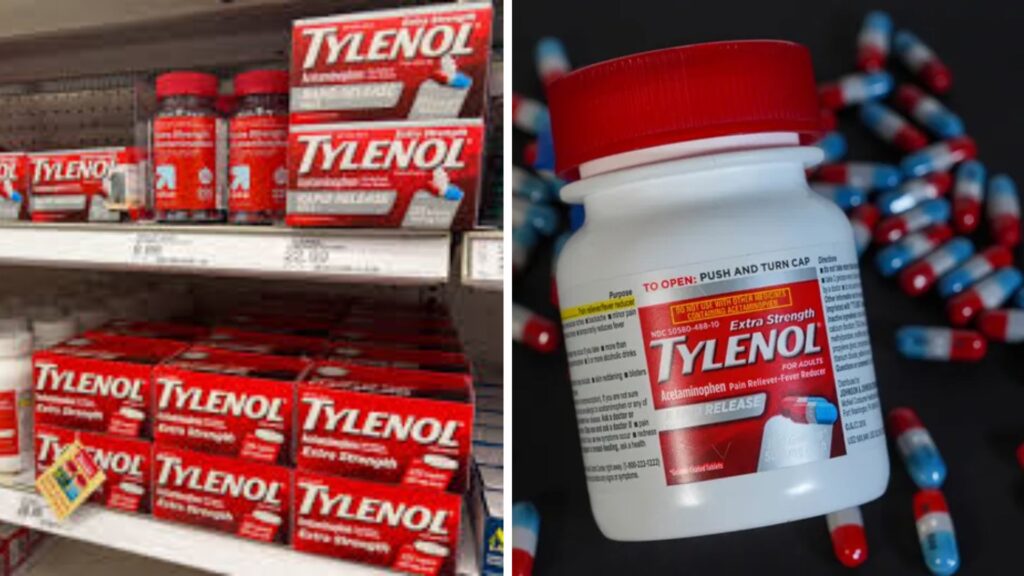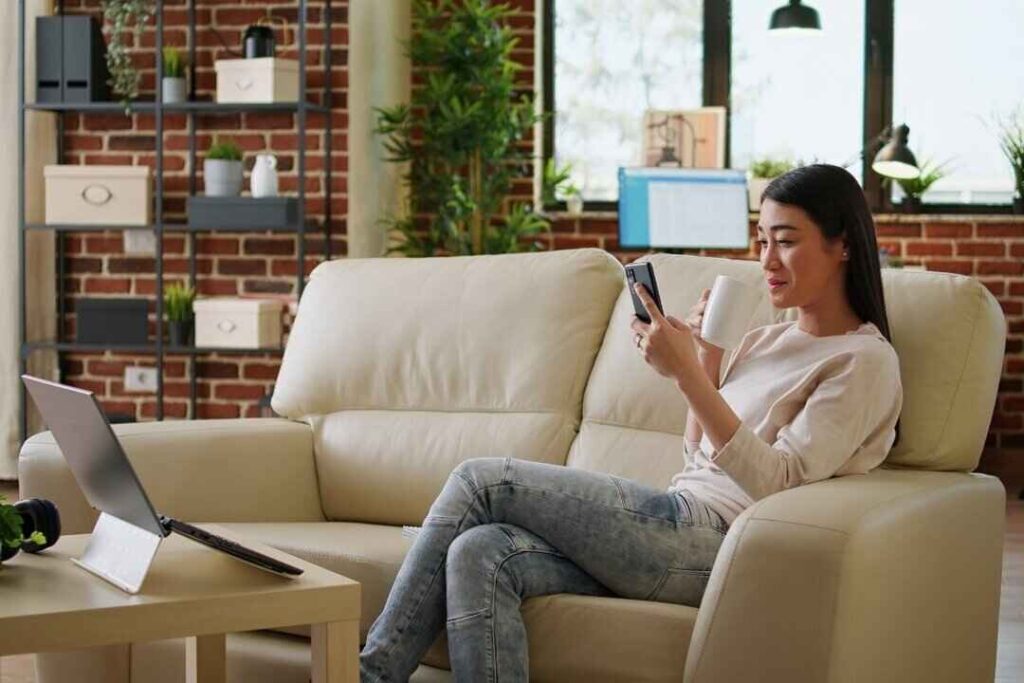When using a mobile network like Boost Mobile, configuring your Boost Mobile APN Settings is crucial for optimal performance. APN settings ensure your device communicates effectively with the network, enabling internet access, MMS messaging, and other essential services.
In this guide, we’ll cover everything you need to know about APN settings for Boost Mobile, including step-by-step instructions for Android devices, 5G-specific configurations, troubleshooting tips, and additional services provided by Boost Mobile.
What Are APN Settings and Why Are They Important?
An APN (Access Point Name) acts as a gateway that connects your device to the internet via your carrier’s network. It contains specific information like the server address, authentication types, and IP configurations. Without correct APN settings for Boost Mobile, your device might face issues like:
- Slow internet speed
- Inability to send/receive MMS
- Loss of mobile data connection
By setting up the right APN for Boost Mobile, you ensure seamless internet access, uninterrupted MMS messaging, and overall enhanced network performance.
How to Set Up Boost Mobile APN Settings for Android
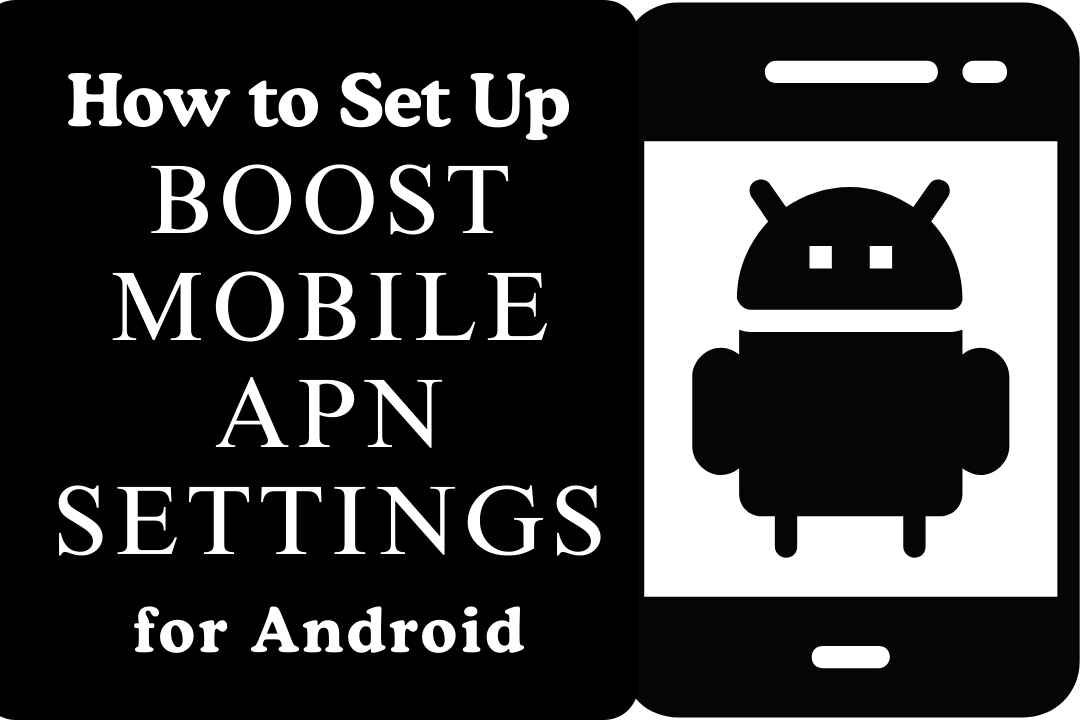
Here’s a step-by-step guide to configuring your Boost Mobile APN Settings for Android:
- Access APN Settings:
- Open the Settings app on your Android device.
- Navigate to Network & Internet > Mobile Network > Advanced > Access Point Names.
- Create a New APN:
- Tap Add or New APN to create a new configuration.
- Enter the Following APN Details:
- Name: Boost Mobile
- APN: internet
- Proxy: Not set
- Port: Not set
- Username: Not set
- Password: Not set
- Server: Not set
- MMSC: http://mms.sprintpcs.com
- MCC: 310
- MNC: 260
- APN Type: default,supl,mms
- Save and Activate:
- Save the new APN settings and activate them.
With these settings in place, your device should now connect seamlessly to the Boost Mobile network.
Boost Mobile 5G APN Settings
For users with 5G-enabled devices, configuring the Boost Mobile 5G APN Settings requires a few adjustments to ensure maximum speed and performance:
- To access APN settings, take the same actions as for Android devices.
- Use these updated 5G-specific configurations:
- Name: Boost Mobile 5G
- APN: n.ispsn
- MMSC: http://mms.sprintpcs.com
- MCC: 310
- MNC: 260
- APN Type: default,mms,supl,hipri,fota
- Save and restart your device to apply the settings.
By setting up the correct Boost Mobile 5G APN Settings for Android, you can enjoy faster internet speeds and a more stable connection.
Troubleshooting Common APN Issues
Even after setting up the correct APN settings Boost Mobile, you might encounter issues. Here’s how to resolve them:
1. Slow Internet Speed
- Ensure your phone is in a 4G or 5G coverage area.
- Use a Boost Mobile Signal Booster to strengthen weak signals.
- Double-check your APN configurations.
2. MMS Not Sending or Receiving
- Verify that the MMSC settings are correctly entered.
- Confirm your APN Type includes “mms.”
3. No Internet Connection
- Make sure your device has mobile data enabled.
- Restart your phone after applying the new settings.
For persistent problems, contact customer support for assistance with a Boost Mobile Network Unlock Code Free or other solutions.
Additional Features Offered by Boost Mobile
1. Call Forwarding
Boost Mobile provides an easy way to forward calls to another number. To set up Boost Mobile Call Forwarding:
- Enter the number to route calls to after dialling 72.
- Press Call and wait for confirmation.
To disable, dial 73 and press Call.
2. Data Usage Tracking
The Boost Mobile Data Usage tracker helps you monitor your monthly data consumption. You can access it via the Boost Mobile app or by logging into your account online.
3. Straight Up Internet
For affordable and contract-free home internet, Boost Mobile Straight Up Internet is a great option. It’s easy to set up and ideal for homes with moderate data needs.
Boost Mobile Accessories and Enhancements
1. Phone Covers
Protect your device with stylish Boost Mobile Phone Covers available at Boost Mobile stores or online.
2. Battery Chargers
Stay powered on the go with Boost Mobile Battery Chargers, designed for fast and reliable charging.
3. Signal Boosters
A Boost Mobile Signal Booster improves connectivity in areas with weak signals, ensuring uninterrupted service.
Boost Mobile and Xfinity: A Quick Comparison
| Feature | Boost Mobile | Xfinity |
| Plan Type | Prepaid | Postpaid/Prepaid |
| Coverage | Nationwide | Extensive with additional perks |
| Cost | Affordable | Higher with more features |
Tracker Boost Mobile: Stay Connected
With a Tracker Boost Mobile device, you can easily monitor the location of your valuables, ensuring security and peace of mind. This feature is especially useful for tracking lost or stolen devices.
Boost Mobile in Mall Locations
Boost Mobile stores in malls provide convenient access to customer support, accessories, and SIM replacements. Whether you need help setting up your Boost Mobile APN or purchasing a Boost Mobile Battery Charger, their friendly staff is ready to assist.
Conclusion
Setting up the correct Boost Mobile APN Settings is the key to unlocking the full potential of your device. Whether you’re using a 4G or 5G connection, following this guide ensures seamless connectivity, reliable internet speeds, and enhanced user experience.
Take advantage of features like Boost Mobile Call Forwarding, data usage tracking, and affordable home internet with Boost Mobile Straight Up Internet. For more advanced solutions like Signal Boosters and Network Unlock Codes, Boost Mobile support is always there to help.
FAQs
What Is the PUK Code for Boost Mobile?
The PUK Code for Boost Mobile unlocks your SIM after too many incorrect PIN entries. Contact Boost Mobile support to retrieve your PUK code.
How Can I Access Boost Mobile Call Logs?
Through the Boost Mobile app or by entering into your account online, you may view your Boost Mobile Call Logs.