Updating your Poco phone is crucial to enjoy the latest features, enhanced security, and improved performance. If you’re wondering how to update a Poco phone with OTA update download, this guide is here to help. We’ll walk you through the simple steps to ensure you never miss out on what’s now available in your phone’s software updates.
Does your device feel outdated or slower? Skipping updates could leave your phone vulnerable to bugs and security issues. But don’t worry. By the end of this article, you’ll master how to update Poco phone with OTA update download and ensure your phone stays optimized with every new update.
What Is an OTA Update?
OTA (Over-the-Air) updates are software patches sent directly to your device by the manufacturer. These updates often include system upgrades, bug fixes, performance enhancements, and exciting new features. What makes OTA updates convenient is that they don’t require any external tools or computers—just a Wi-Fi connection and a little patience.
If you’re unfamiliar with OTA updates, you’re not alone. Many users delay installing updates because they find the process unclear. Let’s simplify things.
Why OTA Updates Are Critical for Your Device
OTA (Over-the-Air) updates play a vital role in maintaining your device’s performance, security, and overall functionality. These updates are carefully designed by manufacturers to address bugs, enhance features, and keep your phone compatible with the latest apps and technologies.
Ignoring updates can lead to vulnerabilities that hackers can exploit, while also causing apps to crash or work inefficiently. Moreover, outdated software often consumes more battery and storage, slowing down your device over time. Regular updates ensure that your Poco phone runs smoothly, securely, and stays ahead with the latest innovations.
By prioritizing OTA updates, you not only extend the lifespan of your smartphone but also enjoy the best possible user experience without interruptions.
How to Update Poco Phone with OTA Update Download
Regular updates are essential to keep your Poco phone functioning at its best. Here’s a straightforward guide:
Step 1: Check for the Latest Update
- Open the Settings app on your Poco phone.
- Scroll to About Phone or System Updates (depending on your model).
- To find out if there is a new update available, tap Check for Updates.
If an update is available, your phone will display the download size, version details, and key changes in the update.
Step 2: Prepare for the Update
- Backup Your Data While updates rarely cause data loss, it’s always wise to back up photos, documents, and contacts. Use Google Drive or another cloud service for safety.
- Ensure Sufficient Battery OTA updates can take time, so make sure your phone has at least 50% battery, or keep it plugged into a charger.
- Connect to Wi-Fi Updates can be large, and downloading over mobile data might be slow or expensive. Use a stable Wi-Fi connection.
Step 3: Download and Install the Update
- Once you’ve found the new update, tap Download.
- Wait for the download to complete. This might take a few minutes to an hour depending on your internet speed.
- After downloading, tap Install Now. Your phone will restart to complete the installation.
Troubleshooting Common OTA Update Issues
Sometimes, updates don’t go as smoothly as planned. Here’s how to resolve common problems:
- No Update Found If your phone doesn’t show any available updates, you can manually download the firmware from Poco’s official website. Make sure to select the exact model of your device.
- Update Fails to Install Restart your phone and try again. If the problem persists, clear the cache from your phone’s updater app in Settings.
- Slow Download Speeds Shift to a stronger Wi-Fi network or check if other devices are using up bandwidth.
Benefits of Keeping Your Poco Phone Updated
- Improved Security: Each update fixes known vulnerabilities to keep your data safe.
- Performance Boosts: Updates often bring optimizations to make your device faster.
- New Features: Many updates introduce exciting features that improve user experience.
- Bug Fixes: Common issues like app crashes or slow loading times are resolved.
By consistently updating, you ensure your phone remains competitive and user-friendly.
Tips to Ensure a Smooth Update Process
- Set Up Automatic Updates: In your phone settings, enable automatic updates to get notified as soon as a new update is released.
- Stay Informed: Regularly check tech news platforms to know what updates are now available for your device.
- Keep Space Free: Updates need storage space, so regularly clean up unnecessary apps and files.
Conclusion
Updating your Poco phone is a simple yet essential task to keep it secure and efficient. By following the steps outlined in this guide, you can easily learn how to update Poco phone with OTA update download and enjoy the best your device has to offer. Don’t wait—check if a new update is now available and keep your phone running like new!
FAQs
1. How do I know if my Poco phone needs an update?
To get System Updates, navigate to Settings > About Phone. If a new update is available, you’ll see it listed there.
2. Can I update my phone without Wi-Fi?
Yes, but it’s not recommended due to high data usage and the possibility of interruptions. Always use a stable Wi-Fi connection.
3. What occurs if my phone isn’t updated?
Delaying updates can lead to performance issues, security vulnerabilities, and missing out on new features.


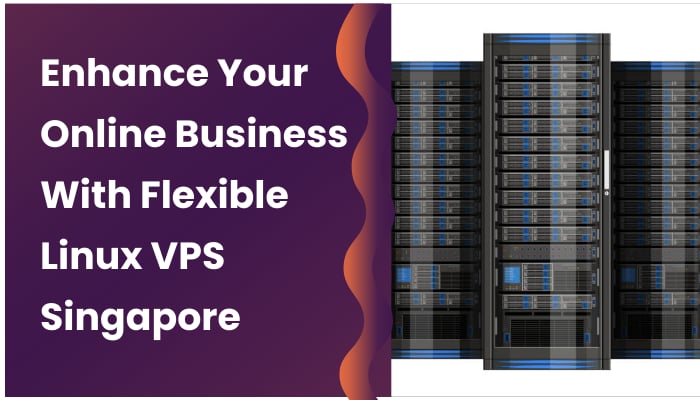

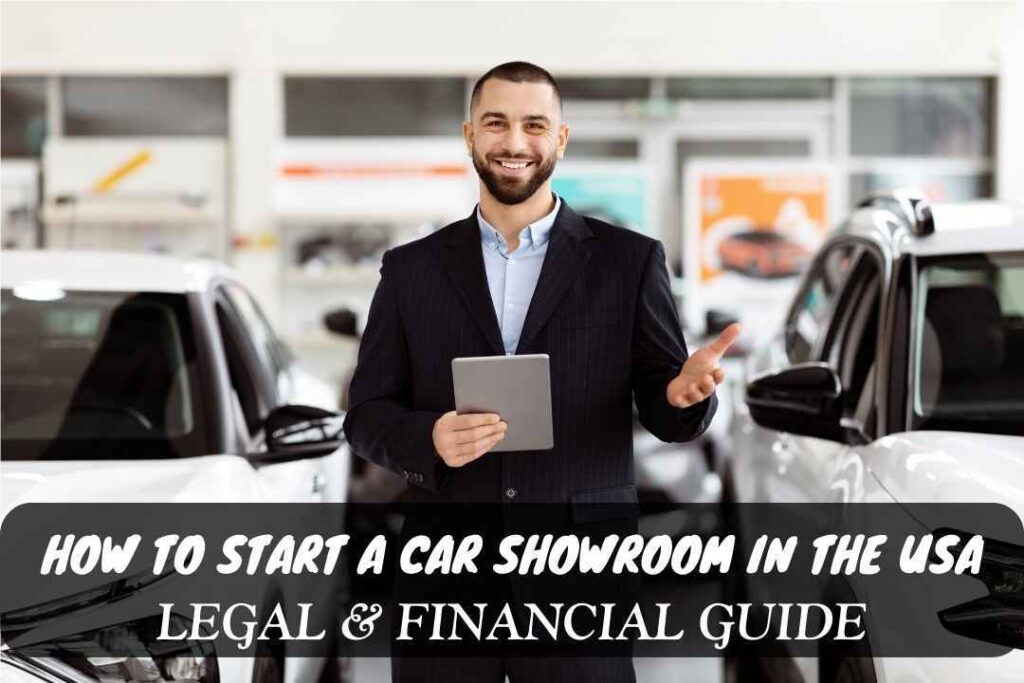

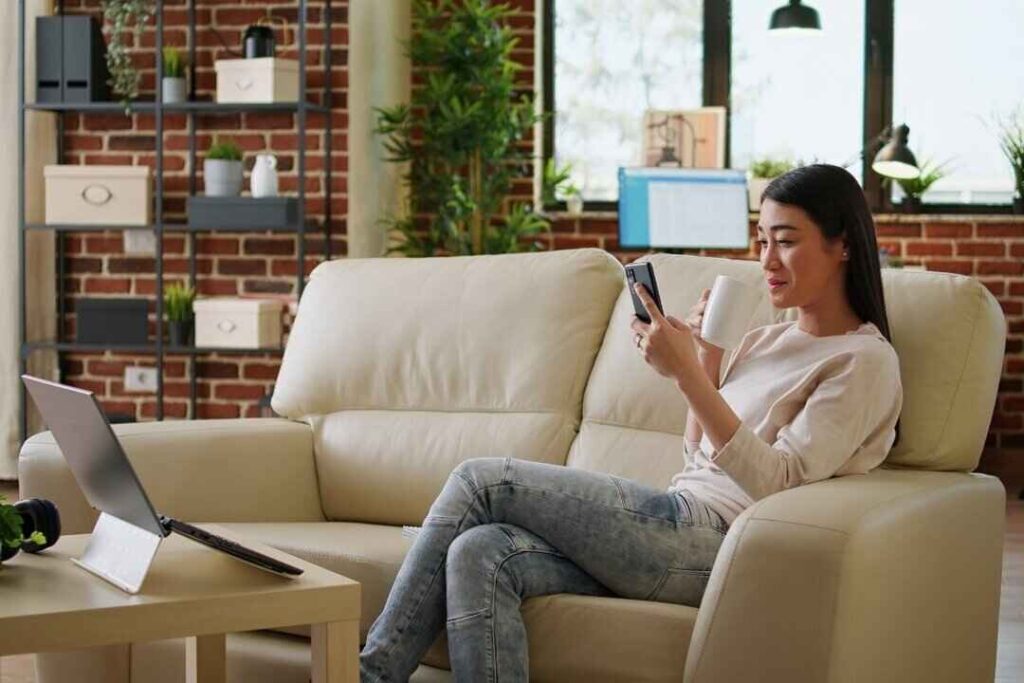

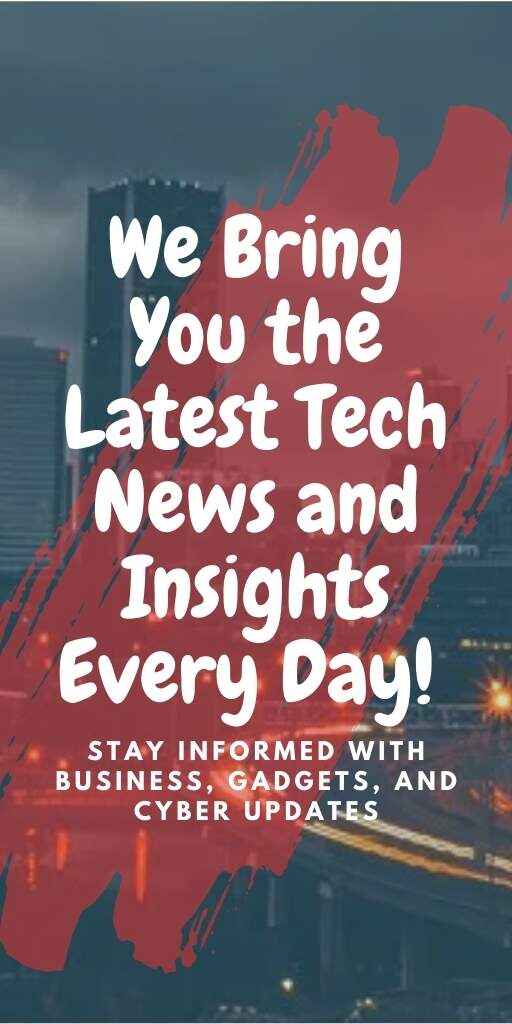

1 thought on “How to Update Poco Phone with OTA Update Download: Complete Guide”